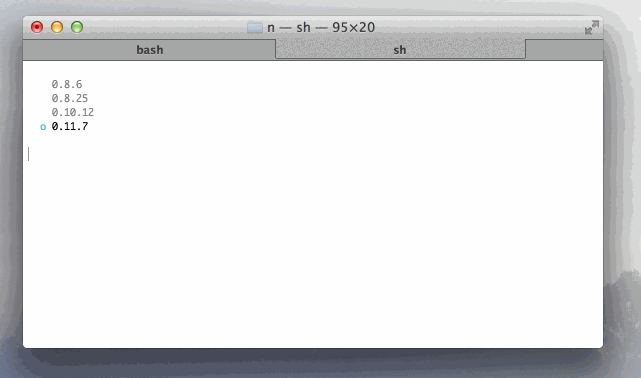8.7 KiB
n
Simple flavour of node/iojs binary management, no subshells, no profile setup, no convoluted api, just simple.
Note: Does not work on Windows at the moment. Pull Requests are appreciated. If you are searching for the latest version below 2.x.x, check out the branch "1.x.x"
Installation
With node/iojs already installed:
$ npm install -g n
or, by cloning this repo and running:
$ make install
to install n to subdirectory bin/n of the directory specified in environment variable PREFIX, which defaults to /usr/local (note that you will likely need sudo to install there).
To change the default to, say, $HOME, i.e., to install n to $HOME/bin/n, run PREFIX=$HOME make install.
Once installed, n downloads node/iojs versions to subdirectory n/versions of the directory specified in environment variable N_PREFIX, which defaults to /usr/local; the active node/iojs version is installed directly in N_PREFIX.
To change the default to, say, $HOME, prefix later calls to n with N_PREFIX=$HOME or add export N_PREFIX=$HOME to your shell initialization file.
Alternatively, consider third-party installer n-install, which allows installation directly from GitHub; for instance,
curl -L http://git.io/n-install | bash
sets both PREFIX and N_PREFIX to $HOME/n, installs n to $HOME/n/bin, modifies the initialization files of supported shells to export N_PREFIX and add $HOME/n/bin to the PATH, and installs the latest stable node version.
As a result, both n itself and all node/iojs versions it manages are hosted inside a single, optionally configurable directory, which you can later remove with the included n-uninstall script; script n-update updates n itself to the latest version - see the n-install repo for details.
Installing Binaries
Install a few nodes:
$ n 0.8.14
$ n 0.8.17
$ n 0.9.6
Type n to prompt selection of an installed node. Use the up /
down arrow to navigate, and press enter or the right arrow to
select, or ^C to cancel:
$ n
0.8.14
ο 0.8.17
0.9.6
Use or install the latest official release:
$ n latest
Use or install the stable official release:
$ n stable
Use or install the latest LTS official release:
$ n lts
Removing Binaries
Remove some versions:
$ n rm 0.9.4 v0.10.0
Instead of using rm we can simply use -:
$ n - 0.9.4
Binary Usage
When running multiple versions of node, we can target
them directly by asking n for the binary path:
$ n bin 0.9.4
/usr/local/n/versions/0.9.4/bin/node
Or by using a specific version through n's use sub-command:
$ n use 0.9.4 some.js
with flags:
$ n as 0.9.4 --debug some.js
Working with npm
After switching Node.js versions using n, npm may not work properly. This should fix it (thanks @mikemoser!):
curl -0 -L http://npmjs.org/install.sh | sudo sh
sudo may not be required depending on your system configuration.
Usage
Output from n --help:
Usage: n [options/env] [COMMAND] [args]
Environments:
n [COMMAND] [args] Uses default env (node)
n io [COMMAND] Sets env as io
Commands:
n Output versions installed
n latest Install or activate the latest node release
n -a x86 latest As above but force 32 bit architecture
n stable Install or activate the latest stable node release
n lts Install or activate the latest LTS node release
n <version> Install node <version>
n use <version> [args ...] Execute node <version> with [args ...]
n bin <version> Output bin path for <version>
n rm <version ...> Remove the given version(s)
n --latest Output the latest node version available
n --stable Output the latest stable node version available
n --lts Output the latest LTS node version available
n ls Output the versions of node available
(iojs):
n io latest Install or activate the latest iojs release
n io -a x86 latest As above but force 32 bit architecture
n io <version> Install iojs <version>
n io use <version> [args ...] Execute iojs <version> with [args ...]
n io bin <version> Output bin path for <version>
n io rm <version ...> Remove the given version(s)
n io --latest Output the latest iojs version available
n io ls Output the versions of iojs available
Options:
-V, --version Output current version of n
-h, --help Display help information
-q, --quiet Disable curl output (if available)
-d, --download Download only
-a, --arch Override system architecture
Aliases:
which bin
use as
list ls
- rm
Custom source
If you would like to use a project other than the official Node.js or io.js projects, you can use the special n project [command] which allows you to control the behavior of n using environment variables.
Example:
To grab the latest io.js version but name it "foo" instead,
PROJECT_NAME="foo" PROJECT_URL="https://iojs.org/dist/" n project latest
Required Variables:
PROJECT_NAME: The name the project will be stored underPROJECT_URL: The location to download the project from. Note, this must follow the same format as the io.js/Node.js repos
Optional Variables:
HTTP_USER: The username if thePROJECT_URLis protected by basic authenticationHTTP_PASSWORD: The password if thePROJECT_URLis protected by basic authenticationPROJECT_VERSION_CHECK: Many custom projects keep the same version number as the Node.js release they are based on, and maintain their own separate version in process. This allows you to define a JavaScript variable that will be used to check for the version of the process, for example:process.versions.node
Custom architecture
By default n picks the binaries matching your system architecture, e.g. n will download 64 bit binaries for a 64 bit system. You can override this by using the -a or --arch option.
Download and use latest 32 bit version of node:
$ n --arch x86 latest
Download and use latest 32 bit version of iojs:
$ n io --arch x86 latest
Details
n by default installs node to /usr/local/n/versions, from
which it can see what you have currently installed, and activate previously installed versions of node when n <version> is invoked again.
Activated nodes are then installed to the prefix /usr/local, which of course may be altered via the N_PREFIX environment variable.
To alter where n operates simply export N_PREFIX to whatever you prefer.
License
(The MIT License)
Copyright (c) 2014 TJ Holowaychuk <tj@vision-media.ca>
Permission is hereby granted, free of charge, to any person obtaining a copy of this software and associated documentation files (the 'Software'), to deal in the Software without restriction, including without limitation the rights to use, copy, modify, merge, publish, distribute, sublicense, and/or sell copies of the Software, and to permit persons to whom the Software is furnished to do so, subject to the following conditions:
The above copyright notice and this permission notice shall be included in all copies or substantial portions of the Software.
THE SOFTWARE IS PROVIDED 'AS IS', WITHOUT WARRANTY OF ANY KIND, EXPRESS OR IMPLIED, INCLUDING BUT NOT LIMITED TO THE WARRANTIES OF MERCHANTABILITY, FITNESS FOR A PARTICULAR PURPOSE AND NONINFRINGEMENT. IN NO EVENT SHALL THE AUTHORS OR COPYRIGHT HOLDERS BE LIABLE FOR ANY CLAIM, DAMAGES OR OTHER LIABILITY, WHETHER IN AN ACTION OF CONTRACT, TORT OR OTHERWISE, ARISING FROM, OUT OF OR IN CONNECTION WITH THE SOFTWARE OR THE USE OR OTHER DEALINGS IN THE SOFTWARE.